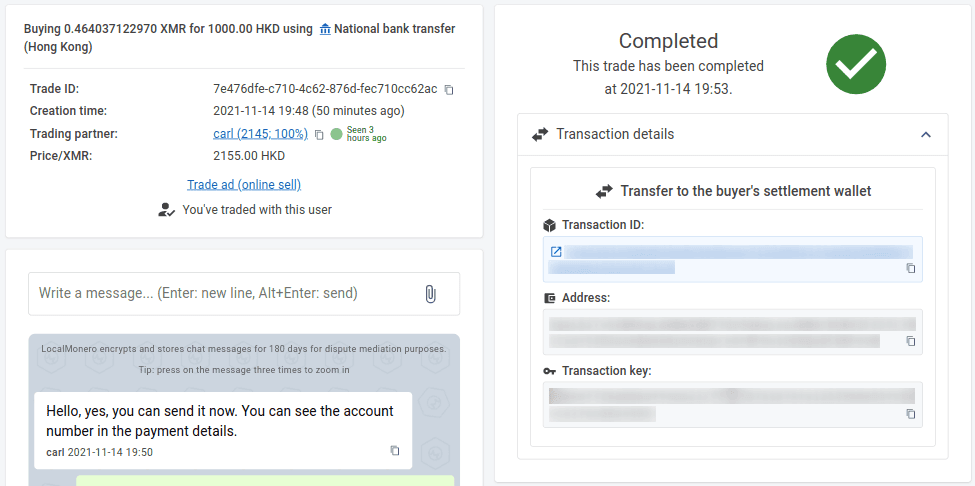LocalMonero will be winding down
The winding down process begins May 7th, 2024, and finishes after November 7th, 2024. Our support staff will be available for help throughout this period.
- Effective immediately, all new signups and ad postings are disabled;
- On May 14th, 2024, new trades will be disabled as well;
- After November 7th, 2024, the website will be taken down. Please reclaim any funds from your arbitration bond wallet prior to that date, otherwise the funds may be considered abandoned/forfeited.
Hvordan til køb Monero online
Trin 1
Registrer en konto hos LocalMonero. Hvis du allerede har en konto, skal du springe til næste trin.
Trin 2
Gå til hovedsiden - du vil se de bedste tilbud for din standardregion. Du kan forfine dine resultater ved at indtaste det ønskede beløb, du ønsker at handle i søgefeltet, og derefter vælge hvilken valuta du ønsker at handle med, land og ønsket betalingsmetode (vælg "Alle onlinetilbud", hvis du er i tvivl om, hvilken betalingsmetode du vil bruge).
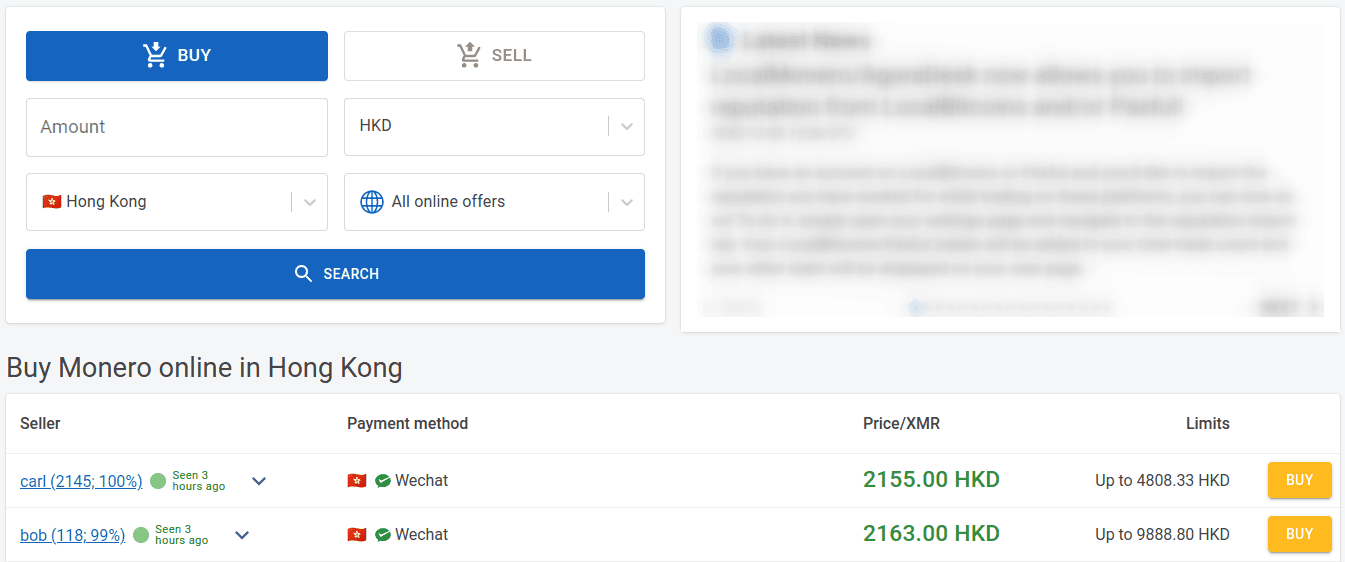
Fra listen over annoncer skal du vælge en fra en erhvervsdrivende med et højt antal handler og et godt omdømme (vist henholdsvis i parentes ud for brugernavnet). En grøn cirkel betyder, at den erhvervsdrivende har været online i dag; en gul cirkel betyder, at de har besøgt webstedet i denne uge; og en grå cirkel betyder, at den handlende ikke har været her i over en uge. Du kan klikke på knappen "Køb" for at se flere oplysninger om en annonce.
Trin 3
Når du har trykket på knappen "Køb", vil du se mere information om annoncen, herunder handelsbetingelserne. Læs dem igennem, før du indsender handelsanmodningen, hvis du ikke er enig med dem, kan du gå tilbage til forrige side og vælge en anden annonce. For at starte handlen skal du indtaste hvor meget Monero du vil købe og klikke på knappen "Send handelsanmodning". Du får endnu en gang vist handelsbetingelserne, læs dem omhyggeligt en gang til, og sørg for at du er enig, og tryk derefter på "Accepter vilkår".
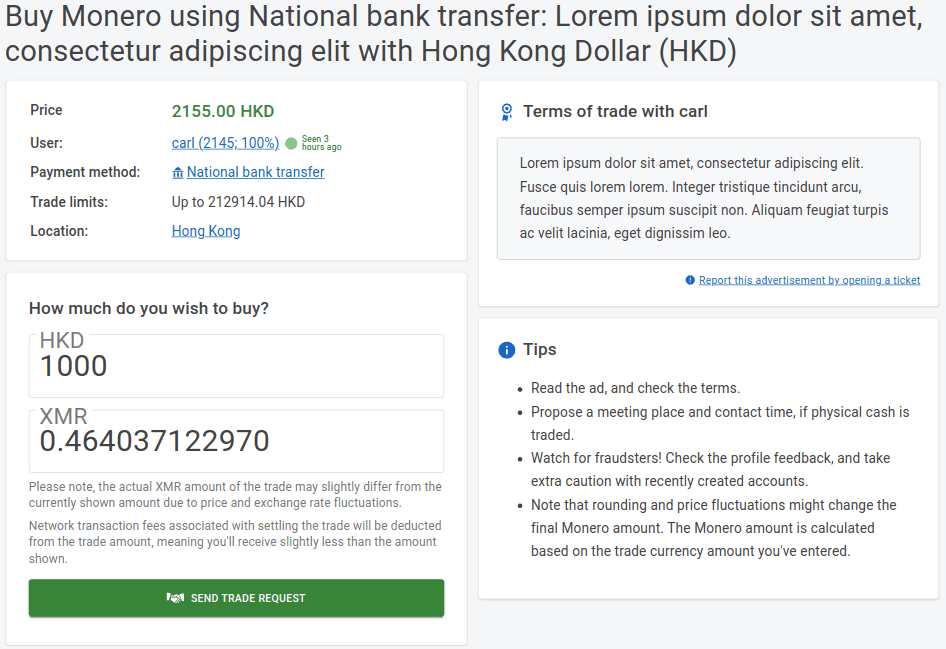
Trin 4
Dernæst bliver du bedt om at indtaste din afregnings tegnebogsadresse. Dette er adressen, som de mønter, du har købt, vil blive sendt til. Hvis du ikke har en personlig XMR-pung, kan du bruge enten den officielle Monero GUI eller CLI wallet eller Feather wallet. Kopiér din adresse fra din tegnebog, og indsæt den i "Modtager Monero-adresse" input (sørg for, at den indsatte adresse er den samme som den kopierede adresse for at undgå at miste dine mønter). Bemærk venligst, at den tegnebog du bruger til handelsafregning skal være dine egne, tredjeparts hostede tegnebøger er ikke tilladt. Når du er færdig, skal du trykke på "Start handel" for at begynde handlen.
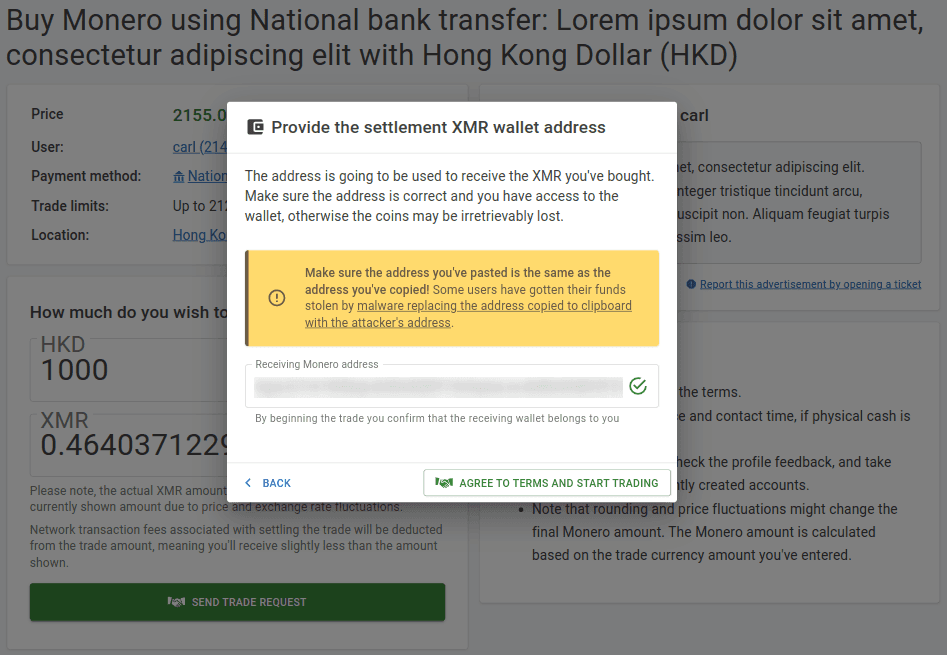
Trin 5
En handelsside vil blive åbnet i din browser. Kommuniker med sælgeren gennem handelschatten for at sikre, at sælgeren er klar til at modtage din betaling og for at afklare eventuelle spørgsmål, du har om betalingen.
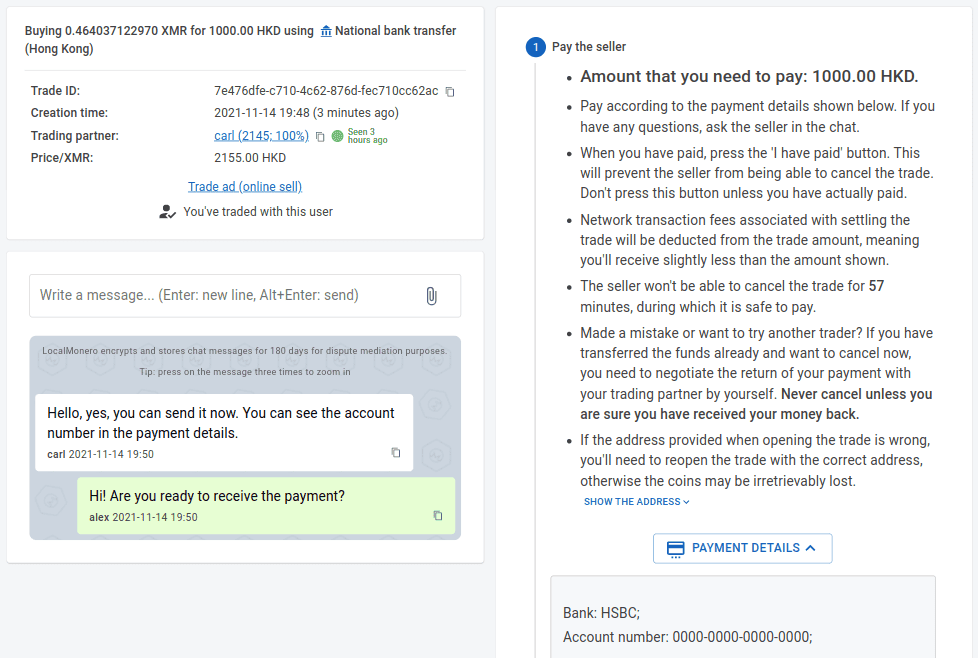
Trin 6
Foretag betalingen efter sælgers anvisninger og tryk straks på "Jeg har betalt" - dette vil meddele sælger, at betalingen er gennemført, og forhindre sælger i at annullere handlen.
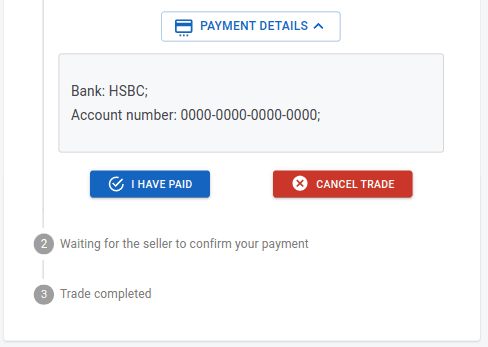
Trin 7
Når sælgeren har bekræftet, at han har modtaget din betaling, påbegynder de handelsafregningen. Du vil se, at handelsstatus er ændret til "Behandler". På dette tidspunkt er der intet andet, du behøver at gøre - mønterne vil automatisk blive overført til din oplyste tegnebogsadresse. Dette vil tage noget tid (normalt omkring 10-60 minutter), så bare slap af og vent på, at den indgående transaktion vises i din personlige tegnebog. Bemærk venligst, at netværkstransaktionsgebyrerne forbundet med handelsafviklingen vil blive trukket fra handelsbeløbet, hvilket betyder, at du vil modtage lidt mindre end det, der vises på handelssiden.
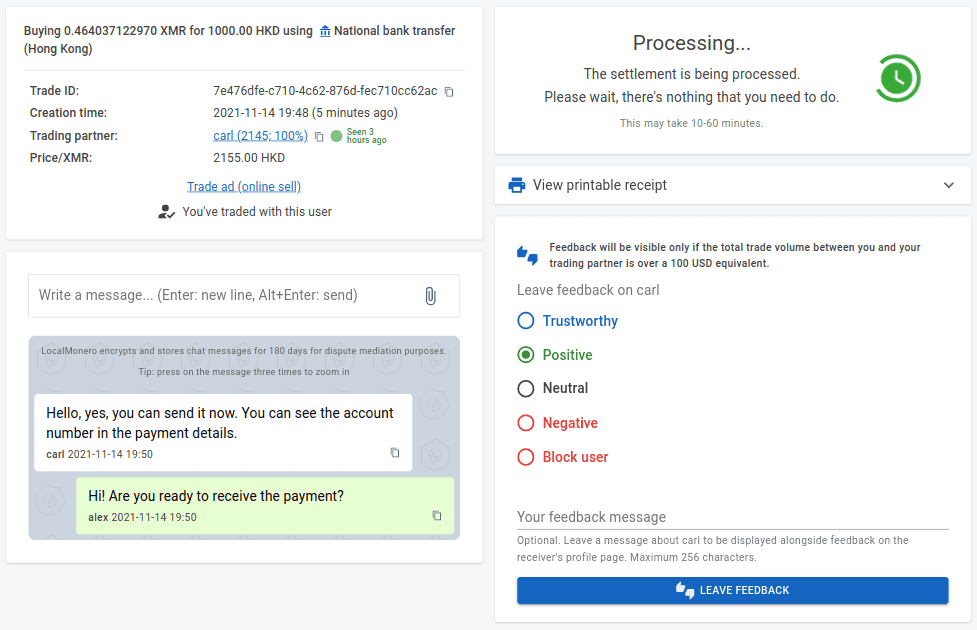
Trin 8
Det er det! Når handelsafviklingen er afsluttet, og du har modtaget dine mønter, vil du kunne se afregningsdetaljerne ved at udvide afsnittet "Transaktionsdetaljer" på handelssiden. Glem ikke at give feedback om din oplevelse med denne sælger!